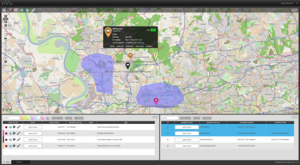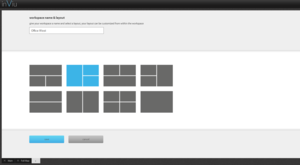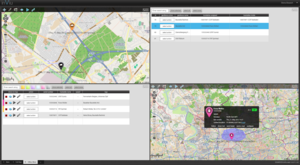inViu web features
inViu web – a fast and easy-to-use web portal
After logging in, immediately access the locations of trackables on the optimised map.
Monitor more than one trackable simultaneously with multiple maps by customising the layout of your screen.
Simply set up geofences with the mouse wherever you like – at a specific site or just around its premises.
fast = high-speed server with quick loading times
easy-to-use = practical features with an intuitive design that yields high performance use
“When our van was stolen, we were shocked at first, but then we looked in inViu web to see the location of the vehicle. We were able to locate our van and then we told the police exactly what had happened. It was recovered and one person was arrested as a result. Thanks to the device from ENAiKOON, we were able to easily recover our vehicle without a lot of hassle. We knew immediately where to retrieve it and could tell the police where it was located.”
Hans Verhaar, Expertisedienst Manager at Generali Verzekeringsgroep, Amsterdam
Locate assets in real-time
Find the exact positions of your trackables at any time and see them immediately on the integrated map in inViu web. The trackable data displayed include speed, direction, current time stamp, GPS coordinates, and the current battery life status (if applicable). The last hundred position status reports are displayed on the map as a route. The map will intuitively move along with the trackable as it tracks its movements on the map. In addition, you can share the position of a trackable on Twitter or in an e-mail.

Create geofences
A geofence is a virtual fence around a particular geographical area. It offers you security in case of theft and a way to manage the daily movements of your vehicles, construction equipment, or employees. Receive e-mail status updates when a trackable enters or leaves a geofence. With the ability to react quickly, be informed immediately whenever an unscheduled event occurs and increase the chances of recovering stolen trackables. You can make a geofence around the company premises, delivery destinations, along a street, or country border. The size and shape of a geofence is limited only by your imagination.

Complete customisation
Create multiple workspaces, rename it, and select a screen layout with different windows called “portlets”. You can always change the content of the portlets. Choose between: map, list of trackables, list of geofences, and ENAiKOON News. Choose different colours and icons to easily identify and differentiate your trackables on the map. Simply create sub-accounts to allow more people to access the same data. These sub-accounts can be created for read-only purposes.
Main overview
Clear display of all trackable data:
The main screen includes a map complete with coloured pushpins, icons, details in a pop-up window, as well as a list of all trackables and a list of all geofences. Use six different colours and ten icons to organise the trackables into groups and use the colour filter to manage them easily. The intelligent search feature searches through the entire contents of the tables, including names and themes.
Different workspaces
Layout options:
You can define up to 20 different workspace layouts with customised portlets that arrange to your needs. Select the desired workspace layout then choose what goes into each portlet (e.g. a large map of all trackables or several smaller maps for details about a trackable or region).
Portlet options
Contents for portlets:
Choose between a map, list of trackables, list of geofences, and ENAiKOON news. Simply change the portlet content with a double click or drag and drop to replace portlets. Change its size by moving the edges with your mouse cursor. The removal of a portlet does not affect the registration of a trackable.