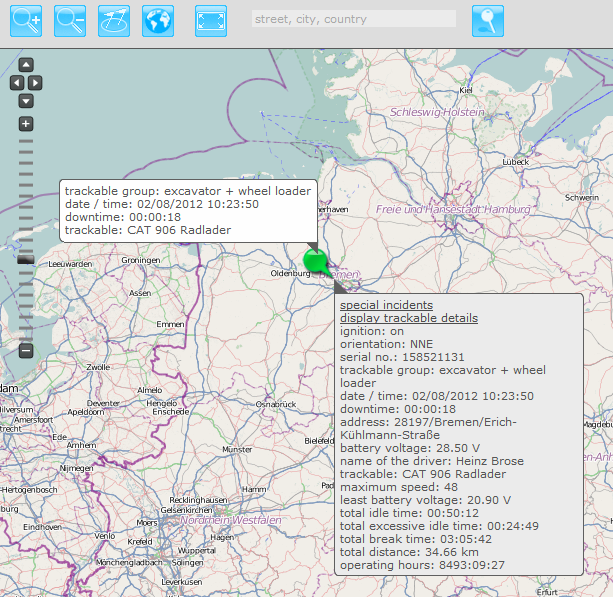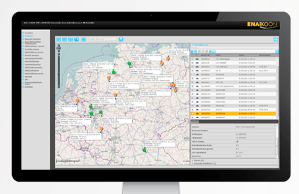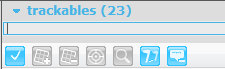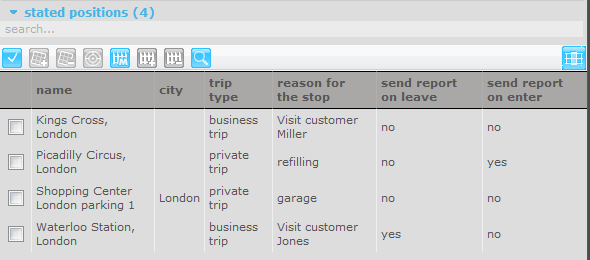The online map in inViu pro is now faster
It is now much easier to access the online map in inViu pro for customers
who have slow Internet connections
The construction of the map tiles took awhile to complete, which normally
was the fault of the slow internet connection.
Until now the map tiles had to be re-loaded each time, which could take
awhile until the map was fully displayed, because it had to deal with each
request individually. The map tiles are now stored on the user’s PC.
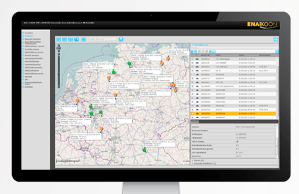
The storage of the tiles on the PC means that the loading time is reduced,
and now it loads very fast. The default retention period is 7 days before the
map data would be updated again.
For slow data connection lines it is advisable to increase the storage time
to 30 days. To change the storage time simply click on map on the main menu in
inViu pro, when the map is displayed in the middle of the screen click on the
“settings” icon in the top right corner. The settings pop-up window should now
appear, click on the “map” tab and select the box for “Save maps longer (for
low bandwidth)“, just click on “apply” to save this setting. Now you can also
make other settings changes to these settings if you wish, just click on the
close icon when you are done to return to the map screen.
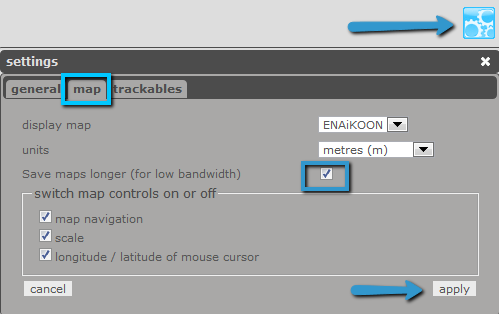
If the map data needs to be updated it is sufficient to simply empty the
browsers cache and restart inViu pro.
By optimising the entire software the online map starts and loads much
faster than before.
Search function improved and the display of the “stated positions”
expanded
The search function in the trackable list in the window next to the map has
been improved. The search covers not only trackable data but the “stated
positions” as well.
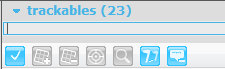
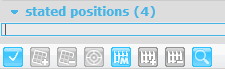
Two columns have been added to the display window menu table for the
“stated positions”. Now the “trip type” and “reason for the stop” are
shown.
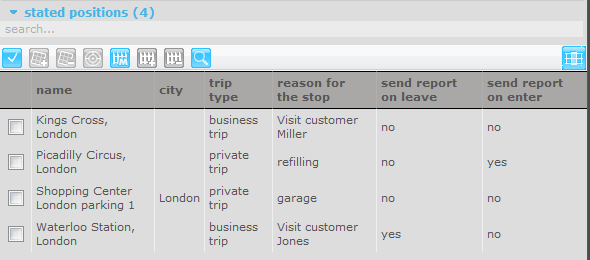
Similarly search results are still displayed even if the column associated
with the result currently hidden. For example, the columns “trip type” and
“reason for the stop” are hidden. A search for the name “Miller” will filter
the listed of “stated positions” and shows the only position where the name
“Miller“ is in the hidden column “reason for the stop”.
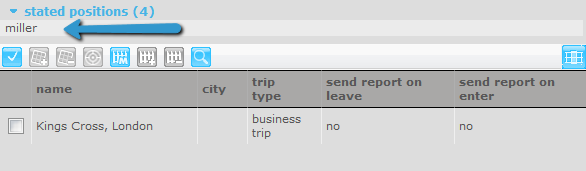
That means that only the important columns are displayed in the overview,
but that the intelligent search function finds all relevant data quickly and
reliably.
Text and tool tip box are now included in trackable groups
In the display fields “text” and “tool tip” that appear next to a trackable
when they are activated or when there is a mouse roll-over are now displayed in
the “trackable group”.
To change the settings for these click “edit settings” on main menu on the
left side, then click on “edit reports” and select the icon next to “trackable
list with statistics”.
In the fifth column all of the setting to permanently display the “textbox”
and in the sixth column with the header “tooltip” are the setting for the mouse
rollover display of this information.
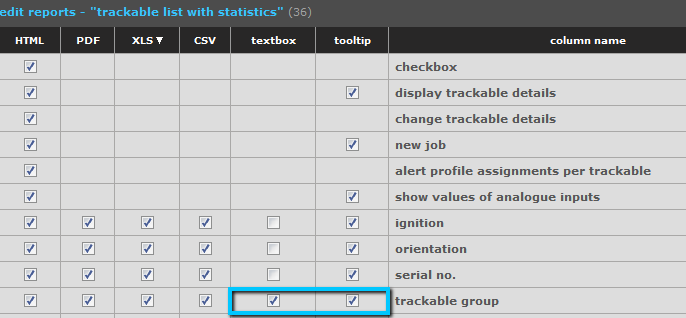
Simply check the box and see the on the map the trackable group in the
textbox and / or in the tooltip box.
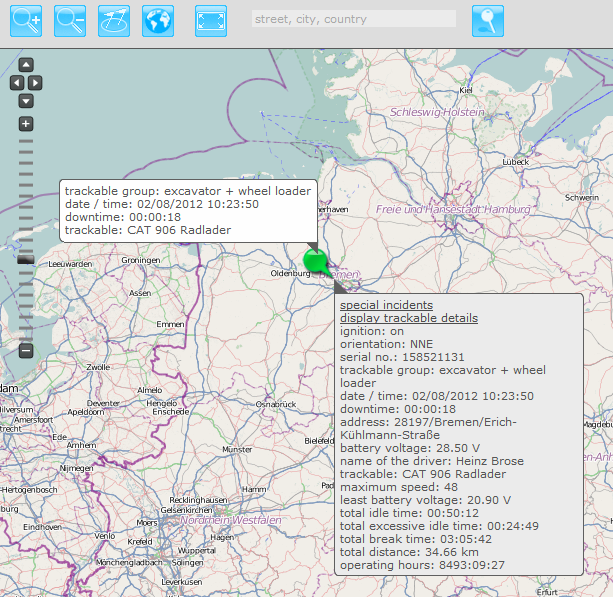
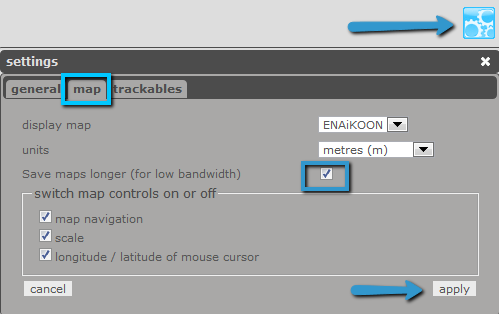 If the map data needs to be updated it is sufficient to simply empty the
browsers cache and restart inViu pro.
By optimising the entire software the online map starts and loads much
faster than before.
Search function improved and the display of the “stated positions”
expanded
The search function in the trackable list in the window next to the map has
been improved. The search covers not only trackable data but the “stated
positions” as well.
If the map data needs to be updated it is sufficient to simply empty the
browsers cache and restart inViu pro.
By optimising the entire software the online map starts and loads much
faster than before.
Search function improved and the display of the “stated positions”
expanded
The search function in the trackable list in the window next to the map has
been improved. The search covers not only trackable data but the “stated
positions” as well.
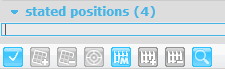 Two columns have been added to the display window menu table for the
“stated positions”. Now the “trip type” and “reason for the stop” are
shown.
Similarly search results are still displayed even if the column associated
with the result currently hidden. For example, the columns “trip type” and
“reason for the stop” are hidden. A search for the name “Miller” will filter
the listed of “stated positions” and shows the only position where the name
“Miller“ is in the hidden column “reason for the stop”.
Two columns have been added to the display window menu table for the
“stated positions”. Now the “trip type” and “reason for the stop” are
shown.
Similarly search results are still displayed even if the column associated
with the result currently hidden. For example, the columns “trip type” and
“reason for the stop” are hidden. A search for the name “Miller” will filter
the listed of “stated positions” and shows the only position where the name
“Miller“ is in the hidden column “reason for the stop”.
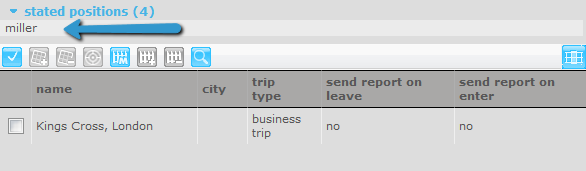 That means that only the important columns are displayed in the overview,
but that the intelligent search function finds all relevant data quickly and
reliably.
Text and tool tip box are now included in trackable groups
In the display fields “text” and “tool tip” that appear next to a trackable
when they are activated or when there is a mouse roll-over are now displayed in
the “trackable group”.
To change the settings for these click “edit settings” on main menu on the
left side, then click on “edit reports” and select the icon next to “trackable
list with statistics”.
In the fifth column all of the setting to permanently display the “textbox”
and in the sixth column with the header “tooltip” are the setting for the mouse
rollover display of this information.
That means that only the important columns are displayed in the overview,
but that the intelligent search function finds all relevant data quickly and
reliably.
Text and tool tip box are now included in trackable groups
In the display fields “text” and “tool tip” that appear next to a trackable
when they are activated or when there is a mouse roll-over are now displayed in
the “trackable group”.
To change the settings for these click “edit settings” on main menu on the
left side, then click on “edit reports” and select the icon next to “trackable
list with statistics”.
In the fifth column all of the setting to permanently display the “textbox”
and in the sixth column with the header “tooltip” are the setting for the mouse
rollover display of this information.
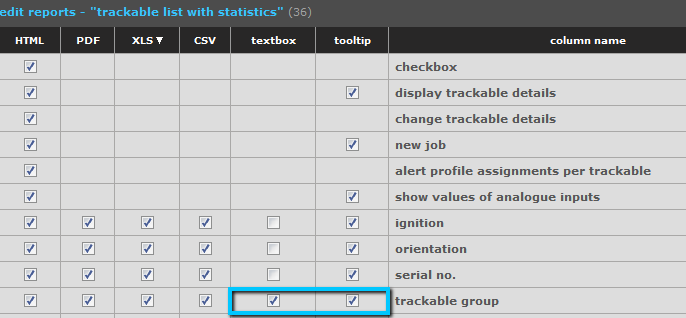 Simply check the box and see the on the map the trackable group in the
textbox and / or in the tooltip box.
Simply check the box and see the on the map the trackable group in the
textbox and / or in the tooltip box.